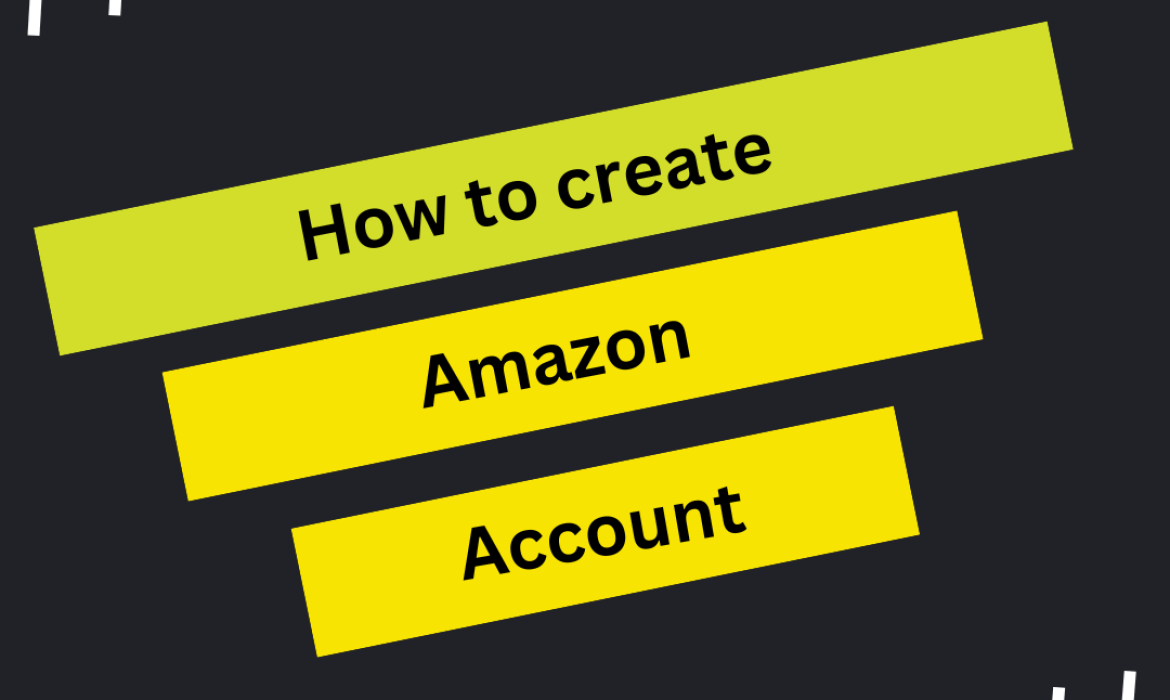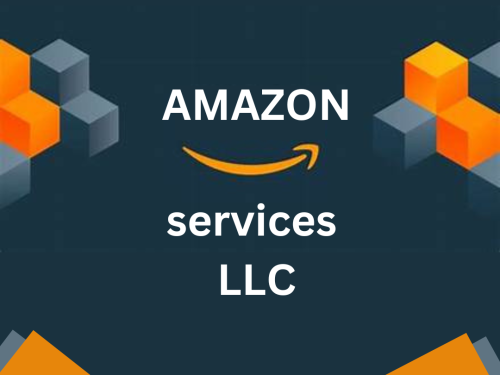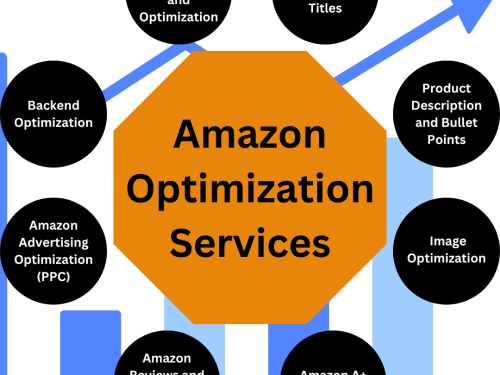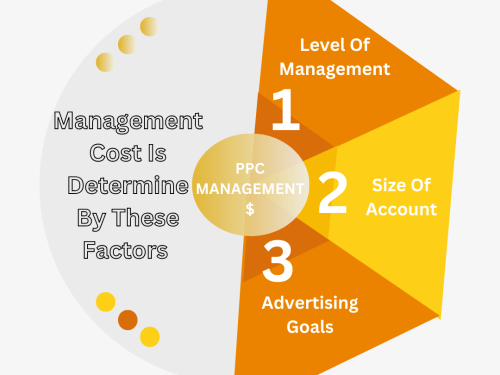Amazon is the world’s largest online marketplace. With millions of products and services to unique features, it remains the first stop for buyers, sellers, or Amazon Prime users to enjoy free shipping and streaming. You will need to create an Amazon account first before you can begin with any of these activities. Therefore, we have outlined the entire process for you, so you understand each one step at a time and get started with the platform easily.
Why Make an Amazon Account?
Before going to instructions, let’s see why one needs an Amazon account. The following are a few key reasons.
With access to millions of products:
Amazon offers one of the most comprehensive varieties, from electronics to home goods, books, fashion, and so many more.
Easy to Shop:
Features such as one-click ordering have made online shopping at Amazon easy and trouble-free.
Amazon Prime Benefits:
If you pay for an Amazon Prime subscription, then free and fast shipping, access to Amazon Prime Video, and other amenities are included
Selling on Amazon:
Those who are entrepreneurs or business owners can sell their products on Amazon, which will open the door to a humongous market.
The algorithm of Amazon:
has under its belt tailored product recommendations based on your viewing and buying history.
Now that we are into it, let us get to how you create your Amazon account.
Step 1: Go to the Amazon Website or Mobile App
You can create your Amazon account through your browser or through the Amazon mobile app.
If you are currently signed into a desktop or laptop:
- Open your favorite web browser
- Type www.amazon.com in the location bar and then Enter.
For mobile customers, use the following:
- Open application store from your mobile device: Apple App Store, Google Play Store, etc.
- Search for “Amazon”.
- Download and install the official Amazon app.
- After installation, open the software.
Step 2: Click Create Account
Click the “Sign In” button on the top right-hand corner of the page in the homepage of Amazon.com. When you click the “Sign In” button, you will be directed to a login screen. If you do not have an account on Amazon, then do not sign in. Click “Create your Amazon account” at the bottom of the sign-in page.
Step 3: Enter in your personal information
Now, you’ll be prompted to provide some essential information that will set up your account:
Name:
Please enter your full name. It will be associated with your account.
Email Address or Mobile Number:
Enter a valid email address or mobile number that you have access to. They will use both of these addresses for sending notifications and for verification purposes.
Password:
Give an adequate password. Your password should have mixed letters both in upper cases and lower cases as well as figures and special characters, it is suggested.
After filling in your details, click “Continue.”
Step 4: Confirm Your E-mail or Number
Once you would provide all the information, Amazon will send a confirmation code into that email address or mobile number you would offer. Check the inbox or instant messages for the code. Enter the verification code on the Amazon screen to continue.
If you didn’t get the code, check spam/junk mail or click on the “Resend code” button. Amazon will send the code again to you.
Step 5: Input your payment details
To shop on Amazon, one has to have a means of payment ready, which can be:
Credit or Debit Card:
The most commonly used form of payment, Amazon accepts all major cards, such as Visa, MasterCard, American Express, and Discover.
Amazon Gift Card Balance:
If you’ve received or purchased Amazon gift cards, you can enter the card codes to add funds to your account.
Bank Account: Sometimes:
Amazon would even allow you to receive payments on your bank account on eBook sales.
To turn on your payment method:
- After signing in, just click on your name at the top-right corner to access “Your Account“.
- Select “Payment options“.
- After all that, a new card or bank account is opened following on-screen instructions.
In case you feel that you are not yet prepared to enter payment information, you may close the window and return when you will properly prepare for your first purchase.
Step 6 Enter Your Shipping Address
You need to provide an Amazon shipping address to receive shipments.
- Go to “Your Account” again.
- Under “Your addresses“, click “Add Address“.
- Fill in your delivery details, including name, street address, city, state/province, and postal code.
- For those who have special delivery needs-for example, a gate code, where they prefer that deliveries be left-you can include this information also.
Amazon also allows for saving multiple addresses, making shipping gifts or orders at different locations easier.
Step 7: Discover your account settings:
Once your account is set up, it makes sense to familiarize yourself with other useful settings:
Order History:
Find and track all orders, and review previous purchases.
Wishlist:
save items to your wishlist for easy reference later.
Prime Membership:
Should you subscribe to Amazon Prime, you can sign up here for the
benefits of free two-day shipping and access to Prime Video.
Account security:
It improves your account security by enabling 2-factor authentication. When you log in from an unknown device, it adds a layer of protection through a verification code.
Troubleshooting: Common issues
while creating an Amazon account Encountering problems: Here are the steps you can take if you have a problem creating your account:
Invalid Email Address:
Ensure the email address you’re entering is correct and follows the proper format (e.g., name@example.com). If you’re using a mobile number, make sure it’s a valid number.
Verification Code Not Received:
as discussed above check the spam/junk folder. Also, ensure that you haven’t mistyped the number and your mobile network is allowing SMS from Amazon.
Password Issues:
If you’re having trouble creating a strong password, consider using a password manager to generate and store a secure one.
Conclusion: Beginning Your Amazon Adventure
Creating an Amazon account is a straightforward process, but it opens the door to a world of possibilities. Whether you’re looking to shop, sell, or access exclusive services like Prime Video, having an Amazon account is essential. By following the steps outlined in this guide, you’ll be well on your way to enjoying all the benefits Amazon has to offer. Now that you know how to set up an Amazon account, go ahead and enjoy all the features Amazon has to offer with hassle-free online shopping or selling.